How To Mount a VHD file
Microsoft has given inbuilt utility that is Windows Disk management tool that allows the user to create Virtual hard drive files, attach as physical hard disk and can be detached anytime as desired. In this article, we are going to describe how to mount VHD files.
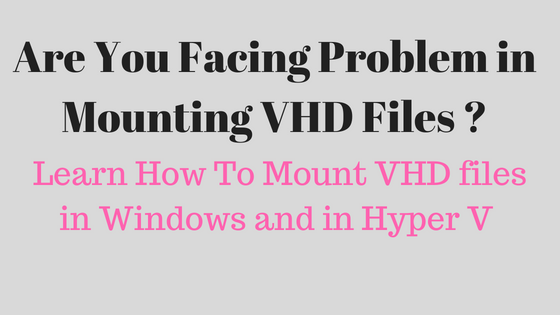
"Hello everyone I am looking out for a perfect solution for how to mount a VHD file in windows can anyone tell me the easiest method of this problem. Your help would be really appreciated. Thanks in advance!."
If the above query seems to be familiar with you and you also wants to know the solution of this problem then you are at the right place. I will suggest you read the entire article. We will provide you with the best possible answer how to Mount a VHD file.
More about Virtualisation and its Benefits
Virtualisation is defined as it is the process of creating a virtual version of a device and resource. It allows the user to run multiple guest operating system on the host operating system. Virtualisation can be of many types such as storage, operating system, server, network and application virtualisation. The benefits of virtualisation are that it allows an IT manager to manage the system with more flexibility and control.
Benefits of Virtualization
- Reduce capital and operating cost.
- It helps to increase IT productivity, efficiency and responsiveness.
- Better business continuity.
- Easier Backups and disaster recovery.
- Cost effective technique.
More about VHD file
VHD stands for Virtual hard drive file. It is the file extension used to store the complete information of virtual hard drive. There are two types of virtual hard drive files which are fixed VHD and Dynamic VHD. The fixed size VHD file will automatically take up the specified amount of physical hard disk space on the host computers file system whereas dynamically expanding VHD file will allocate space only as needed.
Microsoft has given the ability to attach virtual hard drive file as a physical disk in the Windows Disk Management tool. The entire process is easy enough. The user can perform it manually by following the certain steps.
Method - How to Mount VHD files in Windows
- Press Windows + R to open Run.
- Type diskmgmt.msc and hit enter.
- Once in the Disk management, click on the Action in the menu bar and select attach VHD.
- Choose the file location and check the read-only button to prevent writes to the VHD file.
- After the user hit Ok the drive will show up in the disk management with a blue icon.
Method - How to Mount a VHD file in Hyper -V
Hyper-V is a hypervisor-based virtualisation system. It only runs on 64-bit versions of Windows server 2008 and uses hardware-assisted CPU features. Steps to follow to mount VHD files
- Choose New Virtual machine from the Hyper-V manager.
- Use the new virtual machine wizard to choose the location, name and base memory size.
- On the left side of the wizard choose the connect Virtual hard disk and then select existing virtual hard disk and browse the location of VHD file.
- Complete the wizard and start the virtual machine.
Time to conclude
From the above write up we have discussed the problem How to mount a VHD file. We have discussed with the help of one query. We have given the manual solution to mount VHD files in microsoft windows as well as in Hyper-V.